Vacation Calendar Automation
Maintaining calendars and planning vacation can be a chore. Using simple features included in the upcoming Znuny 6.3, you can get your vacation planing on track. Your team will always be notified of when vacation's are planned.
Using the Znuny calendar and Ready2Adopt process, you can get started in minutes. Out-of-the box, the following workflow is available to you.
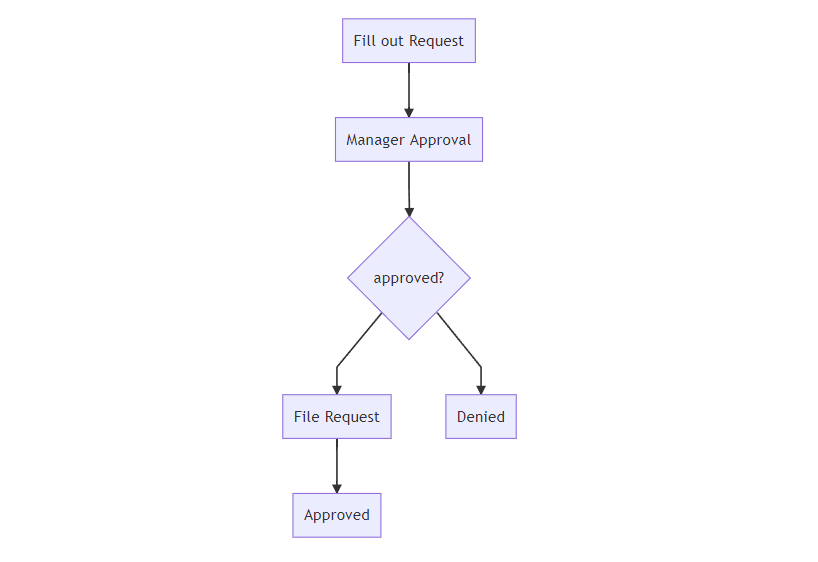
Adding two simple transition actions allow you to automatically add the appointments to a calendar of your choice.
Process Adaptation
Step 1: Create a dynamic field (Object:Ticket Type:Text) named AppointmentID. The label can be the same as the field is not visible to the user.
Step 2: Import the Ready2Adopt process Request for Leave.
Step 3: Create a new transition action by clicking on the newly imported process, then selecting Transition Actions from the available process elements list on the left hand side of the page and clicking Create New Transition Action.
Name the transition action and select the AppointmentCreate transition action (see all possible settings here).
Use the following settings:
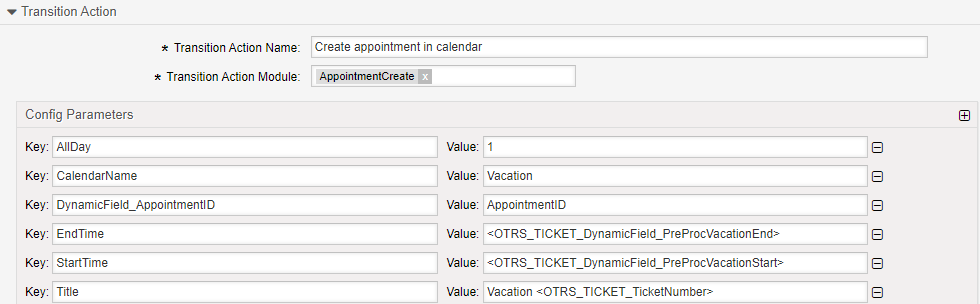
Step 4: Create a new transition action by selecting Transition Actions from the available process elements list on the left hand side of the page and clicking Create New Transition Action.
Name the transition action and select the AddLink transition action (see all possible settings here).
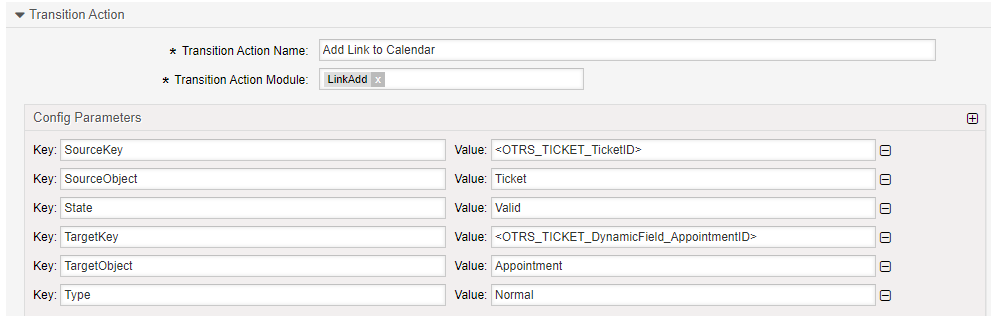
Step 5: Add the transition actions to the first transition action RequestSubmitted. from Step 3 and Step 4 accordingly.
Important:
You must make sure that the order of the transition actions is first AppointmentCreate then AddLink to make sure you have the AppointmentID when your process attempts to link to the ticket.

Step 6 (Optional): To ensure the tickets land in the appropriate queue. Open the activity dialog Recording the Application for leave by selecting Activity Dialogs from the available process elements list on the left hand side of the page and clicking on the activities edit button.
Drag and drop the Queue field from the available fields list, to the assigned fields and set the default value to your desired queue and choose to not show the field.
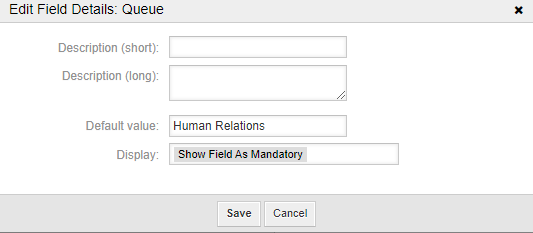
Step 7: Save and Deploy
Result

Appointments will now be created when the request is submitted, the appointment is linked to the ticket (for manual deletion if the application is denied), and the team will see all vacations in the calendar of your choice.
With the settings above, the title of the appointment will include the ticket number. You can use any of the normal notification tags to customize this further.
Have fun with Znuny ❤️!
